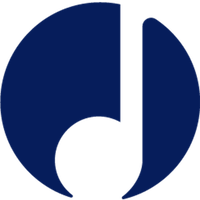How Do I Reschedule or Cancel Lessons with my Students?
How Do I Reschedule or Cancel Lessons with my Students?
By this point, you will have already been able to:
If you are not quite at this step, click on any of the steps above and follow our guides.
If you need to cancel your lesson, please scroll down to Option 2
Option 1 - I Need to Change the Date/Time of a Lesson
If you or your student is now unable to make the agreed date or time of a lesson, don’t worry! It’s quick and easy to reschedule.
Before changing the date/time of a lesson, you’ll need to speak with your student to agree on a new date/time. When you have confirmed with them the new date/time, here’s a video explaining how to change the lesson on the platform. Please read on for more information.
Please note: the lesson has to have been confirmed by the student to be able to edit the time & date. If it’s not yet confirmed, please follow the instructions from Option 2 further down this guide to cancel the lesson, and then you can create a new lesson at the correct date & time.
Step 1 - Find the Lesson in Your Calendar
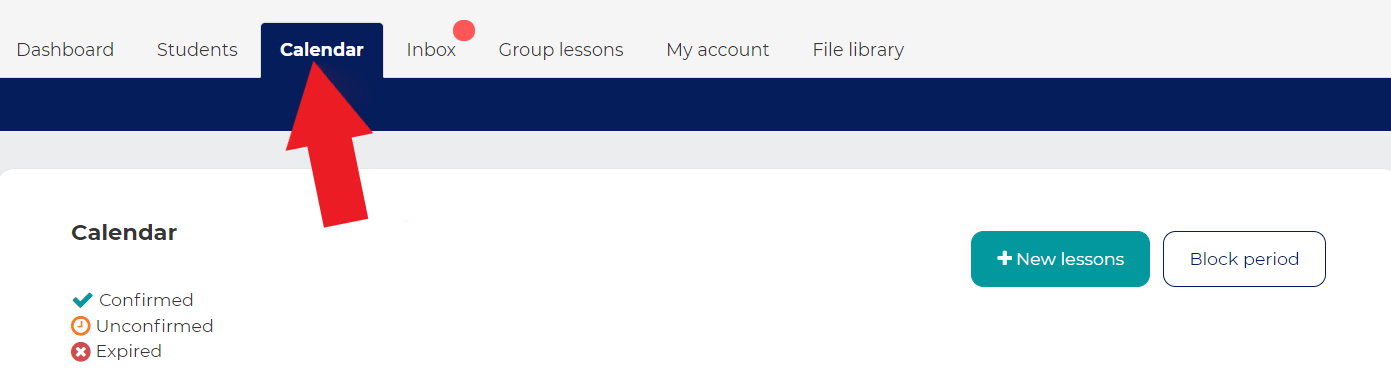
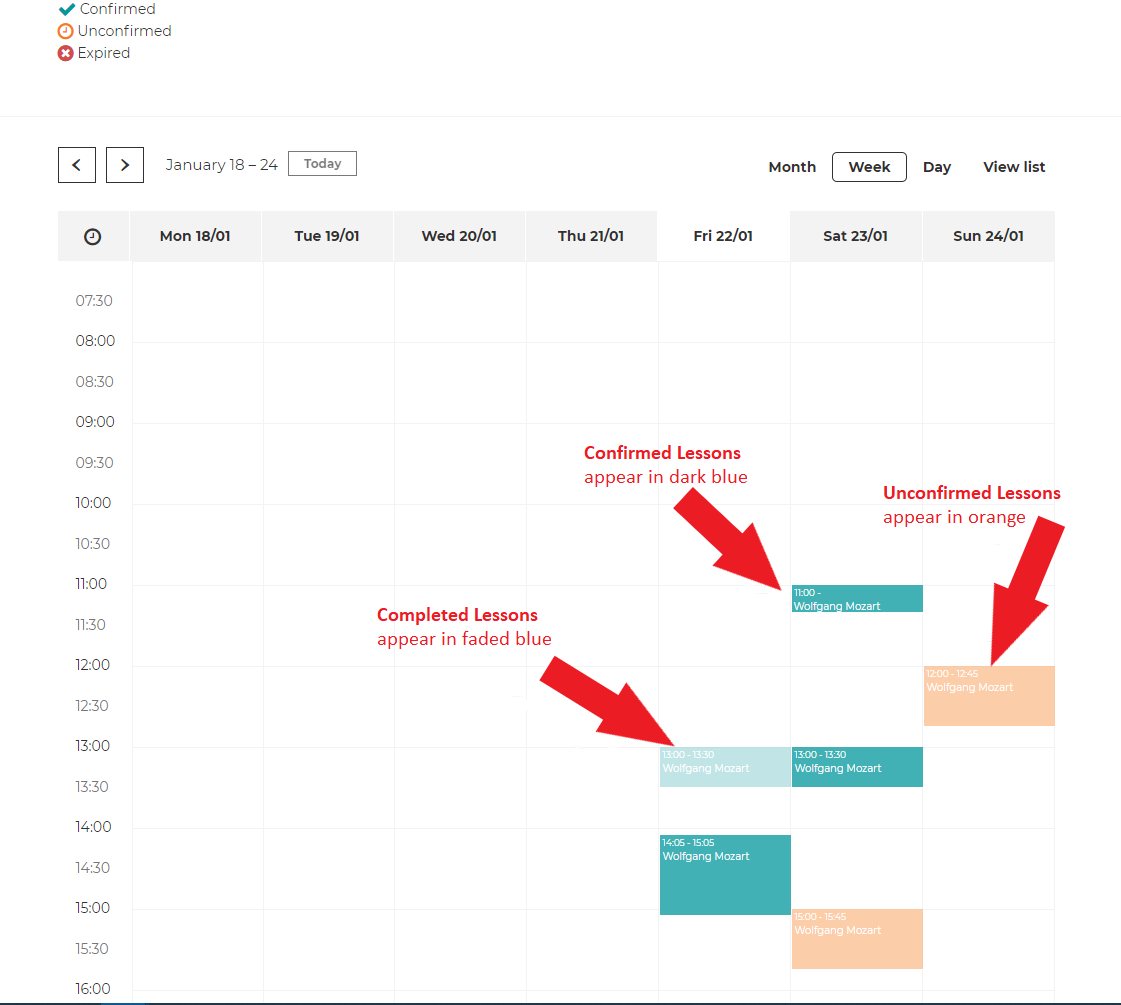
Step 2 - Changing the Date/Time of Your Lesson
Ok, you’ve located the lesson you want to change in your calendar!
Note that it should show up as green if it’s confirmed - if it shows up as orange, then it hasn’t been confirmed by your student. In this case, you need to follow the instructions from Option 2 further down this guide to cancel the lesson, and then you can create a new lesson at the correct date & time.
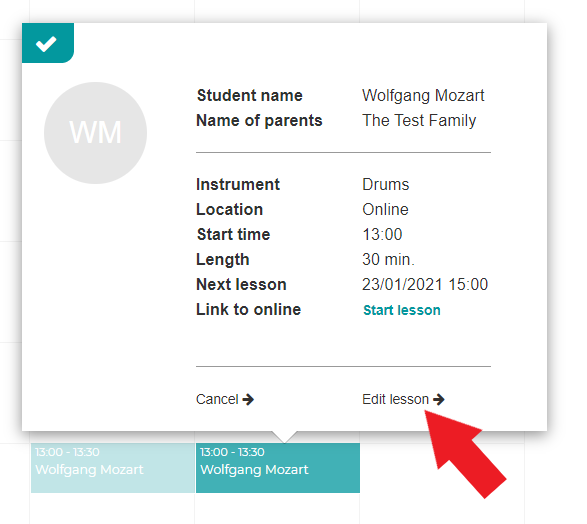
Step 3 - What Happens Now?
Your student will be sent an email straight away, letting them know the new details of their lesson. They will also receive the message you added through the site. And that’s it - it’s done!
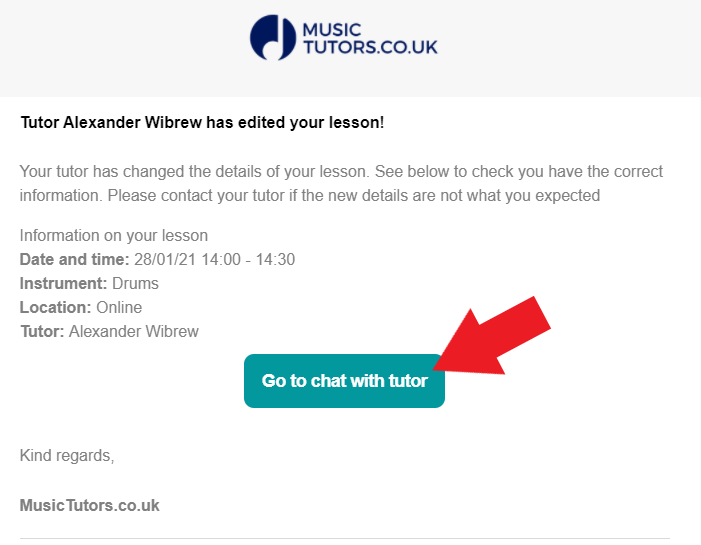
Option 2 - I Need to Cancel a Lesson
This option is for:
Here's a video that goes through cancelling a lesson. Read on for more information.
Step 1 - Find the Lesson in Your Calendar
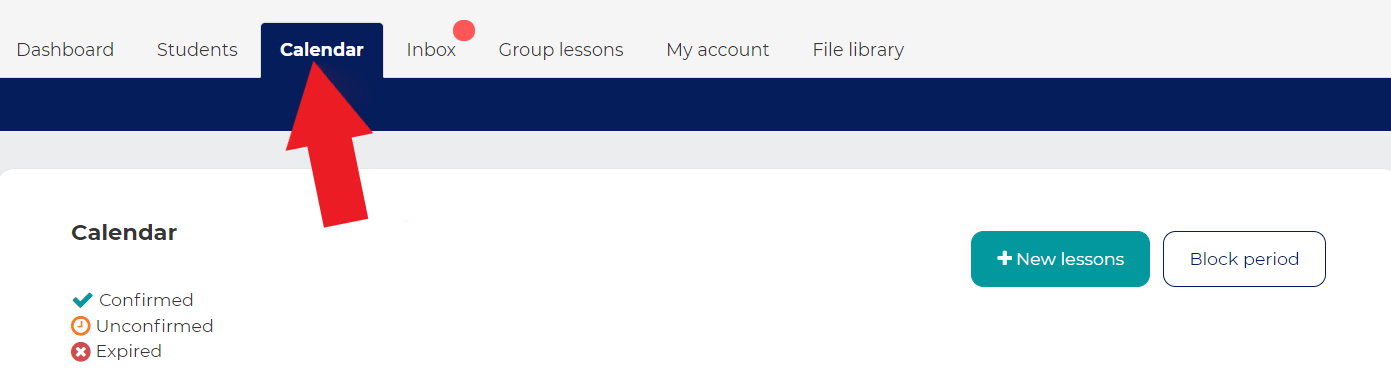
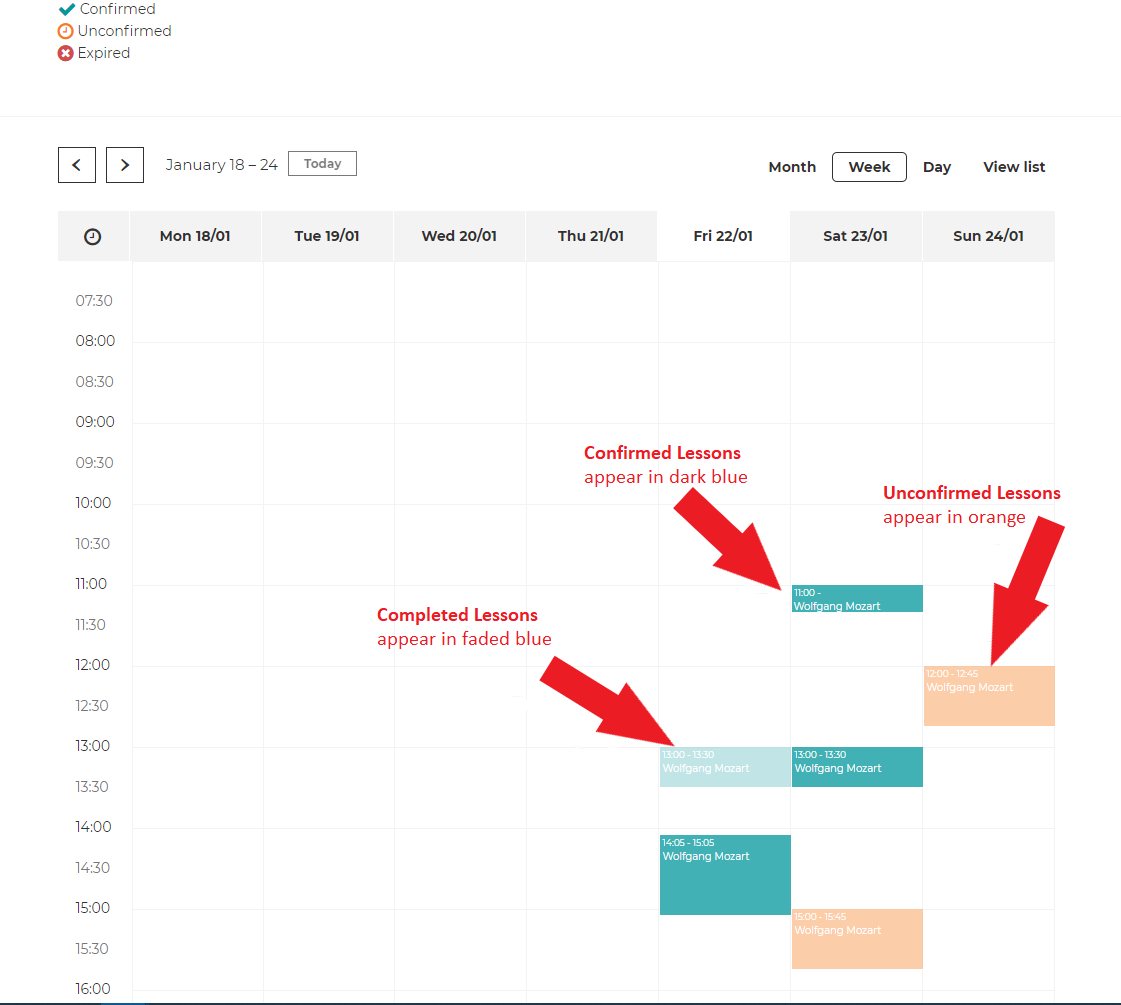
Step 2 - Cancel the Lesson
Ok, you’ve located the lesson you want to cancel in your calendar!
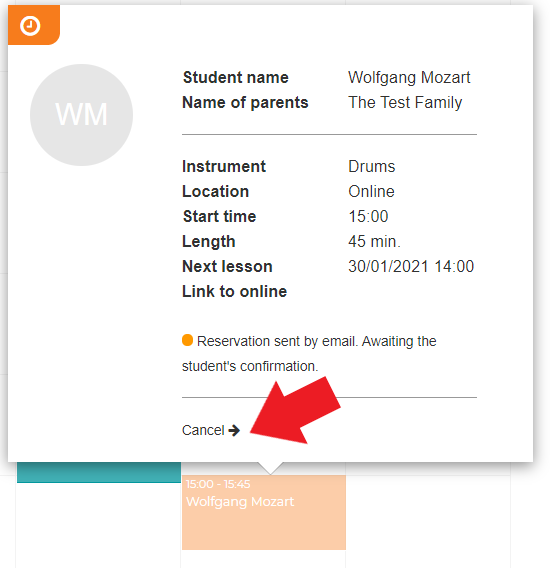
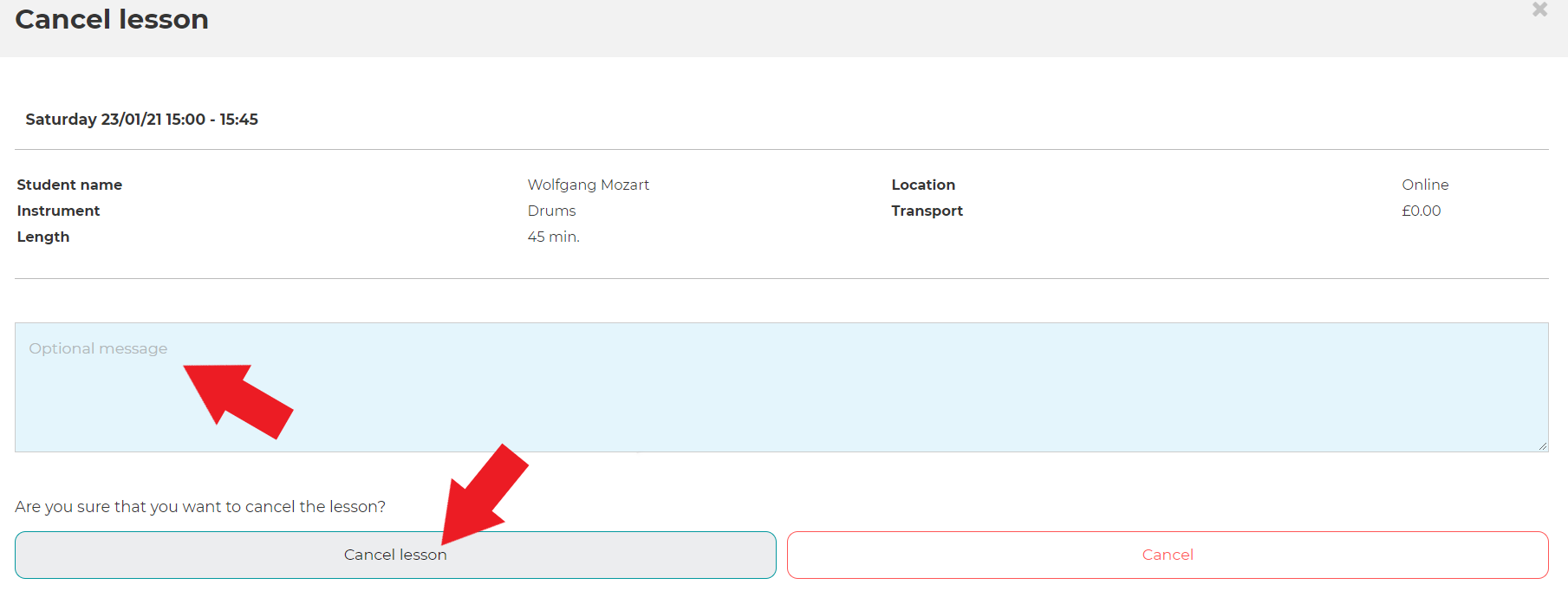
Step 3 - What Happens Now?
Your student will be sent your message straight away, letting them know that their lesson has been cancelled. And that’s it - it’s done!
Need more help?
Please contact your music service / hub for more information.